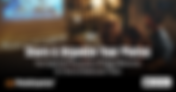Search Results
21 results found with an empty search
- A Groundbreaking New App
Learn about Photo Organizer's pricing free and paid pricing plans. / Support / Plans & Pricing Our pricing model is designed to be simple and transparent, ensuring you know exactly what you're paying for without any hidden fees. Moreover, when you share photos with others, they can view your shared photos without needing to pay, making sharing effortless and free for everyone involved. Additionally, we respect your choice and do not automatically enroll you in a paid plan after a free trial, giving you the freedom to decide without any pressure.
- A Groundbreaking New App
With your organized videos and photos, Photo Organizer delivers incredible memory experiences for you to relive you past. / Features / Your Photo Gallery After you spend some time organizing your photos , those you choose to save are categorized and beautifully presented in your gallery. Lose Yourself by Scrolling Browsing the chaos of our photo libraries is a uniquely terrible experience, but with Photo Organizer's organized photos and videos, you'll find yourself lost in a mesmerizing scrolling experience. Browsing only your best photos and videos is a breathtaking experience. Get the App Find Specific Memories Instantly Photo Organizer's comprehensive search tools allow you to find just the right images. With tagged faces, keywords from captions, location data and albums, it's never been easier to find just the video or photo you're looking for. Search by keyword, faces, albums, date range, and media type. Coming soon: search across all memories shared with you from your feed . Find just the image you're looking for with Photo Organizer's powerful search tools. Endless Possibilities Create the perfect holiday card, compile photo books, print photos, send DVD slideshows to Grandma. The possibilities are endless with your newly organized images and those shared by your partner, friends and family. A curated collection of you and your partner's best memories. < Image Share Feed
- Support Resources | Photo Organizer
Explore our various resources for any questions you have. / Photo Organizer Support Explore the resources below for any questions you have. If you don't find what you need, please contact us and we'll assist further. Pricing Learn about Photo Organizer's free and paid pricing plans. Resource Center Tips, how-to guides, and general articles on organizing. Text Messages See the phone numbers from which we send texts and learn about the different scenarios in which you might receive a text from us. Image Security & Privacy An overview of how we handle your photos and videos. About the Company Learn more about the company behind Photo Organizer, its founders, and more. Search the Site Search PhotoOrganizer.app for any specific keywords you're looking for. Frequently Asked Questions The questions our users most often ask us about, categorized by topic. Follow Us Wherever you are; we are! Find us on Instagram, Facebook, X (Twitter), LinkedIn Contact Us Send us a note with any questions, suggestions, ideas or issues. We'll reply as soon as possible.
- A Groundbreaking New App
Photo organizer makes it simple to delete all the unwanted photos and videos in your photo library. / Features / Delete Photos As you organize photos, you'll either decide to keep them, or remove them. Whenever you remove a photo/video, it's automatically added to an Apple Photos album called 'Organizer: Removed'. From there, it's easy to delete all your removed photos. Tapping 'Remove' adds the image to your Apple Photos Album 'Organizer: Removed' Delete Using Apple Photos To delete your removed photos from your Apple Photos app, simply go to the Apple Photos album 'Organizer: Removed', select all, and tap the trash icon. Note that it takes 30 days for Apple to delete photos from your phone, so if you need to immediately free up storage, navigate to 'Recently Deleted' in Apple Photos, select all the photos and tap 'Delete All." Once you do this, those photos are permanently deleted. A Screenshot of Apple Photos Easily delete your Removed Photos from your phone to free up storage. Get the App < iCloud Photos Backup Duplicate Photos >
- A Groundbreaking New App
Read our FAQs organized by feature, from organizing to sharing, to working with Apple Photos, our most common questions are all answered here. Where can I learn how to organize? Within the app is an entire section devoted to Organizing Basics. To get there, just tap on "More" and then tap on "Organizing Basics." How many images should I remove? It depends, but you'll be much happier if you remove a lot. For comparison, the average Photo Organizer user removes 80% of their images. You probably have 10,000+ videos and photos. With Photo Organizer, you can organize them incredibly fast, but if you save too many, you’ll just create another overwhelming photo library. Don’t sweat removing photos! The original images are still on your phone. You can always add them back to your Photo Organizer saved memories later How often should I use albums? You have a lot of images to get through, so don't worry about organizing every image into an album—that would take too long. A good rule of thumb is to use 'Shared' albums when you want your closest family to see the video or photo. How do I delete Removed Images and free up storage? (iOS/Apple) The Photo Organizer app does not delete removed images. Instead, it creates a folder in Apple Photos called "Organizer: Removed." You can see all your removed videos/photos there. You can then delete the videos/photos from that album. Here's how: Open the Apple Photos app. At the bottom of the screen tap "Albums" and navigate to the album: "Organizer: Removed" At the top of the screen tap "Select" then "Select All". A checkmark will appear on every image. At the bottom of the screen tap the trash icon. A popup will appear asking if you want to "Remove from Album" or "Delete". Choose "Delete". If you use iCloud Photos, a popup notifies you that the photo will be deleted from all iCloud Photos on all devices. Tap "Delete Photo." Your phone's storage won't instantly increase because deleted images on Apple Photos are not immediately deleted. Instead, they're moved to Apple Photos trash for 30 days. You'll need to empty that trash to immediately free up space on your phone. To empty the trash in the Apple Photos app, tap "Albums" at the bottom of the screen. Scroll down to the bottom and tap "Recently Deleted". It will have a trash can icon. Repeat steps 4 and 5 above. Another popup will appear notifying you that the photo will be deleted and this action cannot be undone. Choose "Delete Photo" and the storage on your phone increases. Please note that once you delete removed photos from your phone, you will not be able to later add them to your saved memories in Photo Organizer. If I delete an image from the Apple Photos app, does that remove it from Photo Organizer? When you delete photos or videos from the Apple Photos app, it does not affect your Saved Memories in Photo Organizer. However, it will delete any Removed Images. Removed Images are not saved to your Photo Organizer account, so when they're deleted from your phone, Photo Organizer can no longer display them. How do I speed up the uploading process? For your saved memories to upload the fastest, please leave the Photo Organizer app in the foreground (don't switch to another app) and leave the phone unlocked. If you are uploading a lot of memories, you might also try keeping your screen unlocked for a longer period of time. You can change how quickly your phone locks, by going to your phone's settings for Display & Brightness. How do I upload Apple Photos Albums Unfortunately, we are unable to upload your existing Apple Albums. We tried this feature, but Apple slows down how much activity any app can do your phone, so the feature operated painfully slowly. Unless you left Photo Organizer in the foreground, with the screen unlocked, it took weeks to upload a few hundred images. Apple does that for good reason; they need to be vigilant about 3rd party apps. We hope that eventually Apple will make an exception for the Photo Organizer App, but until then, we cannot offer that feature. How do I create new Apple Photos Albums? Any album you create in Photo Organizer is also added to your Apple Photos app. When you add a video or photo to a Photo Organizer album, the same video or photo is also added to the album in Apple Photos. When you're in Apple Photos, you'll see the albums created in Photo Organizer. The word "Organizer" is added before each album name. For example, a Photo Organizer album called "Mementos" will appear in Apple Photos as "Organizer: Mementos." How do I delete Skipped Images and free up storage? (iOS/Apple) The Photo Organizer app does not delete removed images. Instead, it creates a folder in Apple Photos called "Organizer: Removed." You can see all your removed videos/photos there. You can then delete the videos/photos from that album. Here's how: Open the Apple Photos app. At the bottom of the screen tap "Albums" and navigate to the album: "Organizer: Removed" At the top of the screen tap "Select" then "Select All". A checkmark will appear on every image. At the bottom of the screen tap the trash icon. A popup will appear asking if you want to "Remove from Album" or "Delete". Choose "Delete". If you use iCloud Photos, a popup notifies you that the photo will be deleted from all iCloud Photos on all devices. Tap "Delete Photo." Your phone's storage won't instantly increase because deleted images on Apple Photos are not immediately deleted. Instead, they're moved to Apple Photos trash for 30 days. You'll need to empty that trash to immediately free up space on your phone. To empty the trash in the Apple Photos app, tap "Albums" at the bottom of the screen. Scroll down to the bottom and tap "Recently Deleted". It will have a trash can icon. Repeat steps 4 and 5 above. Another popup will appear notifying you that the photo will be deleted and this action cannot be undone. Choose "Delete Photo" and the storage on your phone increases. Once you delete removed photos from your phone, you will not be able to later add them to your saved memories in Photo Organizer. How do I share memories? If you choose to share a memory, it's shared based on the faces you tag and any shared albums you add the memory to. Note that tagged faces, are only shared when you associate a mobile number or email to that face. Do friends and family need the Photo Organizer app to view shared memories? We designed Photo Organizer so friends and family can view shared memories without installing the app. While we love for everyone to get Photo Organizer, we're not forcing them to. They can simply view shared memories on any internet web browser (Chrome, Safari, Edge, Firefox, Internet Explorer, etc.) Tell them to visit www.PhotoOrganizer.app and tap Sign In. To view shared memories on a web browser, they will need to create a Photo Organizer account with an email/password, which can be done on the browser. Can my family or friends add images to an album you created? We're considering adding that feature, but are not yet convinced it's a good idea! Our concern is that someone could ruin a well-organized album by dumping a bunch of poorly-organized videos or photos, which is something that happens often in other app's shared albums. Photo Organizer is for ORGANIZED memories, not just sharing every video or photo someone snapped! Contact us if you disagree, and feel passionate about that feature. For albums, what does "hide album from partner" mean? When you choose hide an album from your partner, they cannot see or use that album. However, if you add a memory to both a shared album AND a partner-hidden album, your partner WILL SEE the image because it's also added to the album they can access. For example: Chloe has a private album "Embarrassing stuff" that she doesn't share with her partner. She also has a "Cooking" album that she does share with her partner. If Chloe adds a memory to both "Embarrassing stuff" and "Cooking" then her partner can access that image because it's in the "Cooking" album. Can I edit memories added by my partner? You can edit any memory added by your partner. 1) You can tag, or untag faces* 2) You can edit the caption 3) You can add or remove albums* *This means you can share a memory with more people than your partner initially intended, so please be sensitive to your partner's wishes. Please note that if you delete a memory your partner added, it deletes it from your saved memories, but it's NOT DELETED from your partner's saved memories. It will remain there, along with any associated face tags and shared albums. Can I delete memories added by my partner? Please note that if you delete a memory your partner added, it deletes it from your saved memories, but it's NOT DELETED from your partner's saved memories. It will remain there, along with any associated face tags and shared albums. If you're not happy with how your partner shared the memory, do not delete the memory. Instead, edit its tagged faces or shared albums. What if I accidentally share a private memory with my partner? To hide a memory from your partner, simply deselect the "Partner" album. If you forgot to deselect "Partner", tap "Undo" to revert your last save. You can also edit any image already uploaded to your saved memories. Find recently uploaded memories by applying the filter "Recently Saved". Can I disable partner share? So you don't want to share EVERY memory with your partner? Trust us, they don't want to see all your memories either! To keep a photo private to just you, uncheck the partner album. You can permanently disable the Partner album by contacting Photo Organizer's support team. How long does it take for partner's memories to appear in my account? Partners' saved memories appear in each other's saved memories almost immediately after they're uploaded. If you don't see an image, reload your library by pulling the screen down to refresh. Keep in mind that the size and amount of images, and your network connection, affect how long it takes for images to upload. Will I be alerted when my partner has shared new images? Yes, you will receive a notification on your phone. Make sure you've enabled notifications for the Photo Organizer app. On your iPhone, navigate to Settings, then scroll down to Photo Organizer. Then tap on Notifications and make sure "Allow Notifications" is green. Does my partner see images added to a partner-hidden album? While organizing, when you apply a private album to a memory, the "Partner" album will become unselected. However, you can reenable the "Partner" album. However, if you add a memory to both a shared album AND a partner-hidden album, your partner WILL SEE the image because it's also added to the album they can access. For example: Chloe has a private album "Embarrassing stuff" that she doesn't share with her partner. She also has a "Cooking" album that she does share with her partner. If Chloe adds a memory to both "Embarrassing stuff" and "Cooking" then her partner can access that image because it's in the "Cooking" album.
- A Groundbreaking New App
Learn about the idea behind Photo Organizer and the premise on which that idea is built. / Support / The Sum of All Our Stories "It is the past that tells us who we are. Without it we lose our identity." -Stephen Hawking Because we only take out our camera to capture happy moments, our photos, and those captured by friends and family, document our best memories. So it follows that our photos and videos tell the best version of our life story. Unfortunately, that life story is buried in our overwhelming photo libraries, and it's buried in the overwhelming photo libraries of our friends and family. Photo Organizer uncovers our life stories, by making it easy and satisfying to go through our libraries to transform them into something magical. The result of using Photo Organizer isn't just a perfectly organized and precisely shared photo library, it's a feeling that you have relived your life story and built a lasting foundation for you and your family to enjoy your story forever. Get Photo Organizer today and relive your life story. Get the App The Founders Reed asking Santa for a birthday cake. A Favorite Memory Joe Charat Fun at the carnival A Favorite Memory Jay Signorello Jay and Joe began working together when they co-founded Naked Apartments. With its web, iOS and Android apps, Naked Apartments grew to become the largest rentals marketplace in the most lucrative and competitive market in the world, New York. By building simple solutions for complex problems, team-building and profitable growth, they were able to bootstrap and then sell the company to Zillow. After leaving Zillow they caught up on missed family time, and independently began incubating and advising various businesses. Joe now works out of San Diego, California and Jay out of Morris Plains, New Jersey.
- A Groundbreaking New App
Contact us and a member of the Photo Organizer Team will get back to you as soon as possible. / Support / Contact Us Email (required) Do you have a Photo Organizer account? (optional) Yes No Account mobile number (optional) How can we help? (required) Please add any relevant screenshots. Screenshots Upload supported file (Max 15MB) SUBMIT Thanks! Someone from the team will get back to you as soon as possible. See which phone numbers we use when sending text messages to users. Please note that you can't send questions to these numbers. They are only for Photo Organizer to send outbound messages.
- A Groundbreaking New App
Photo Organizer's sharing system revolutionizes the traditional process for sharing our memories. Spend a few minutes organizing your photos/videos and sharing happens automatically. / Features / Effortless Photo Sharing Sharing photos is seamlessly built into Photo Organizer's organizing system. While you organize, you can seamlessly share. Getting the right image shared with the right people has never been easier. Share via Face Tags When you tag a photo with a person's face, that memory can automatically be shared with that person. You just need to provide their contact info so Photo Organizer knows who to share with. Add contact info to share your curated photos tagged with that face. Get the App Share using Shared Albums When you add a photo to a shared album, it's shared with all the contacts in that album. Add and remove contacts from your shared albums. Tagging Faces and Adding to Albums Whenever you keep a memory you are prompted to tag faces and select albums. Photo Organizer's facial recognition suggests faces, but you need to confirm them. You can add a memory to multiple shared and private albums. This example memory will be shared with Liz, Steph, College Friends, Family, and the user's Partner. Easily Review Sharing Settings Visit the Sharing screen to see your list of recognized faces and how many contacts each face is shared with. Also visit the Sharing screen for a list of albums, and their sharing settings. When an album is shared, you'll see the icon with three silhouettes. Easily review sharing settings for faces and albums. Share Your Life Story Because Photo Organizer's sharing and organizing are one-and-the-same, you'll soon find yourself in the habit of organizing in order to also share photos or videos. Your videos and photos will be fully organized, shared with the right people, and loved ones will feel more connected. < Partner Share Your Feed >
- A Groundbreaking New App
With an intuitive design, the Photo Organizer App creates a beautifully organized and perfectly shared photo library. / Features / How to Organize Photos Photo Organizer's magic isn't just an organized collection of photos and videos, it's also in the process of organizing, which is like a form of reminiscence therapy. With an intuitive design, Photo Organizer allows you to relive your past, month by month, while simultaneously organizing your favorite memories. Organize Month by Month The organizing system is designed for you to organize a single month per session, so you can relive your past slowly over time. You start with the oldest month in your photo library and see an overlaid checkmark when you complete a month. Choose a single month to curate. Checkmarks indicate the month is fully organized. Get the App Remove or Keep an Image You will quickly know whether to remove or keep each image to your account. In fact, the average Photo Organizer user removes 80% of their images, and only keeps 20%. To remove, tap the remove button or swipe up. Removing simply means the image is not uploaded/saved to your account. Whether you remove or save, the original file on your phone is not modified. When in doubt, remove! You can always access removed images anytime. The average user removes 80% of their images Keeping a Memory Tap the Keep Button to save the video or photo to your account. When you keep, you're prompted to confirm recognized faces, add the photo to albums, and add a caption. When you keep/save the image, a copy of the original file is uploaded to your account and becomes viewable in your saved memories. It's also organized into the relevant albums in Apple Photos. After uploading, the original file on your phone is not modified. Saving adds the video or photo to your Photo Organizer account Similar Images are Grouped Photo Organizer automatically groups similar images so in a single step you can choose the best and remove the rest. It's never been easier to pick the best version of an image Facial Recognition Photo Organizer detects faces for you to quickly confirm who is in each image, and quickly add new, unrecognized faces. Add an email or mobile number to a face, and Photo Organizer automatically shares your saved memories with that person. Automatically share with everyone in each memory with facial recognition Add Captions to Saved Memories We strongly encourage you to add captions whenever possible for several reasons: As time goes by, you forget the details behind each memory. Captions give your family and friends context for each image when you share memories . The keywords used in your captions will also make it much easier to search your saved memories . Easily caption memories to better remember when you relive them in the future Private and Shared Albums It's easy to add a memory to one or more shared or private albums. Quickly add a memory to multiple shared and private albums Organize Multiple Images at Once Bulk Organize allows you to select multiple images and apply the same changes to all of them at once. Remove multiple images. Keep multiple images. Apply the same albums to multiple images. Remove or keep multiple images at once with Bulk Organize Organize Apple Photos >
- A Groundbreaking New App
Photo Organizers also organizes your Apple Photos Library. With a few simple gestures and taps, you'll put your photos and videos into the right albums. / Features / Apple Photos Albums Photo Organizer automatically organizes your Apple Photos app. When you tag a face or add to a Photo Organizer album, the same video or photo is added to its corresponding album in Apple Photos. Albums you create in Photo Organizer are mirrored in Apple Photos. For example, tagging the face 'Jessica' would create an album in Apple Photos called 'Organizer: Jessica'. Similarly, a Photo Organizer album called 'Kids Sports' would appear in Apple Photos as 'Organizer: Kids Sports.' A screenshot of Apple Photos Photo Organizer creates mirror versions of your albums in Apple Photos. Get the App Delete Removed Photos on iPhone Any video/photo you remove in Photo Organizer is added to an album in Apple Photos called 'Organizer: Removed.' To delete removed photos from your Apple Photos app, simply go to the Apple Photos album 'Organizer: Removed', select all, and tap the trash icon. Note that it takes 30 days for Apple to delete photos from your phone, so if you need to immediately free up storage, navigate to 'Recently Deleted' in Apple Photos, select all the photos and tap 'Delete All." Once you do this, those photos are permanently deleted. A Screenshot of Apple Photos Easily delete your Skipped Photos from your phone to free up storage. Organized with a Backup By adding your Photo Organizer albums to Apple Photos, Photo Organizer creates a backup version of your work tagging faces and adding to albums. Plus, Photo Organizer albums do not increase the storage of your phone. The photos placed in those albums are the same files that already exist on your phone. < Organizing iCloud Photos Backup >
- A Groundbreaking New App
Photo Organizer is an industry-leading app, transforming how we organize, share and relive our memories. With its innovative features, you'll create a beautifully organized and perfectly shared photo library. Transform your photo library into something magical. A Shared Experience Get The App Today Photo Organizer App Photo Organizer's best-in-class features make sharing and organizing fast and fun Photo Sharing Effortlessly share your best photos with family and friends Apple Photos Albums Automatically organizes your Apple Photos App, improving your slideshows of memories Delete Photos Easily delete all your unwanted/removed photos from your phone and free up space Duplicate Photos Similar photos are grouped so you can keep the best version and remove the rest Partner Share Gain access to the meaningful photos on your partner's phone that you want to see Photo Gallery An incredible full-screen scrolling experience of all your favorite memories Adding Captions Remember the context behind each photo. Your future self will thank you The Feed Where you see photos shared with you from friends and family iCloud Photos Backup Privately and securely safeguard your most important photos EXPLORE ALL FEATURES “ We have 5 family members in three different cities and connecting through all of our many photos is something we really enjoy. I highly recommend this app." Oliver, CA Tips for Photo Organizing & Sharing Everyone is overwhelmed by the size and clutter of their photo library, especially knowing that photos important to others are buried in the chaos. With the right tools and approach, fixing these problems can be surprisingly simple and, most importantly, a lot of fun. Start with an overview of how to organize your photos. Feature Update Bulk Organizing Update We've supercharged your ability to organize photos in bulk with an overhaul to our tool! Read More New Feature Comments Are Live You can now comment directly on photos shared with you in your feed! Read More New Feature New Features!! Check out all the exciting updates we just rolled out! Which one is your favorite? Read More About Photo Organizer A Co-Founders Routine Discover the unique ways our co-founder integrates the app into his life Read More Organizing Tips Organize Kids Artwork The best way to preserve and organize your kids' artwork for the long term: Read More Organizing Tips Travel Photos We all take too many travel photos! Here's an easy fix to better remember every vacation! Read More New Feature Reuse Captions It's easy to apply the same caption across multiple images. Read More Organizing Tips How Many Photos and Videos Do You Have Here's how to check just how many there are! Read More About Photo Organizer A History of Photo Organization What's led us to organize in the past, and where are we today. Read More Sharing Tips Shared Photo App for Grandparents Keeping your children's grandparents in the loop has never been easier. Read More Organizing Tips Organize Your Photos of Kids Sports Create a well-organized photo collection that celebrates your child's sporting journey. Read More About Photo Organizer A Founder's Motivation What drives us to solve the universal problem of disappointing photo libraries? Read More Start Organizing Today
- A Groundbreaking New App
The Image Share Feed is where your friends' videos and photos appear when they share their Photo Organizer images with you. / Features / The Image Share Feed Your feed is where images are shared with you. It's a feed of only the people you care deeply about. There are no politics, bragging, or competing, only photos and videos, beautifully presented. Scroll down memory lane with those you love. Stay more connected with family and close friends by sharing your life story. Get the App Browse Shared Images At Your Pace From the feed, choose whose images you want to visit and see updates on their real lives, not the Instagrammed ones. The feed is just videos and photos of those you care deeply about. No Pressure to Like or Comment Photo Organizer is designed around normal and healthy human interactions, and encourage positivity at all times. There's no pressure to like and comment on every image. Instead, users can leave a short, pre-written, note after viewing someone's photos. Photo Organizer's Give Thanks encourages positive and healthy social interaction. Search Images From Your Feed Images that matter to you are also trapped in the phones of your friends and family. Photo Organizer's effortless sharing makes those memories accessible to you. Whenever you search for a specific image, Photo Organizer will soon include results from images shared by friends and family. Search for specific memories from your feed. Add Shared Images to Your Account With the Add to Account button, save any shared image from the feed to your personal Photo Organizer account. Invite your family and friends to use the app. As they curate their memories, their photos and videos taken of you enhance your Photo Organizer account. With a tap, add full-resolution copies of memories shared with you, to your Photo Organizer account. < Sharing Memories Photo Gallery >
- A Groundbreaking New App
Adding captions is incredibly helpful to remember the story behind each photo, to make them easily searchable, and makes for better sharing. / Features / Photo Captions Back in the old days, before we had a gazillion digital photos on our phones, we would take photos and then add captions below them, or on the back, to remember what they were all about. Why? Because we knew our future selves would completely forget the context, and every special photo has a story behind it that shouldn't be lost to memory. Photo Organizer is bringing back the lost art of adding captions to our photos and videos. Adding Captions is Easy Whenever you keep a photo, you'll see a caption field at the bottom of the screen. Here, you can add the background or context, or anything else you want to remember about the photo. If you're sharing the photo , adding a caption provides better context so your family and friends understand what it's all about when they see your photo in the feed . Easily add a caption when keeping any photo or video Reusing Captions Just tap the 'Caption History' button to display a list of your last five captions. You can then edit any of these captions or incorporate them into an existing one. Tap the 'Caption History' button to see your last 5 captions Captions for Videos Adding captions is incredibly helpful for remembering the story behind your photos, making them easily searchable, and makes for better sharing. There's one use case, in particular, where adding captions is a no-brainer: videos! When your future self wants to search for a specific video, the words in the caption will make it easy to locate. Plus, when your friends see a shared video, they can read the caption and decide whether they want to watch the whole thing. Searching for specific videos is much more effective with captions Get the App < Duplicate Photos Partner Share >
- A Groundbreaking New App
Photo Organizers sends text messages to its users for various purposes, including account invitations and verification codes. This page details the phone numbers Photo Organizer uses to deliver its messages. / Support / Texts From Photo Organizer An example text message coming from Photo Organizer Text Messages Photo Organizer sends text messages for various reasons, including: A friend invites you to view their shared memories Your partner invites you to share an account You login from a new device and need a verification code Phone Numbers Used Photo Organizer currently sends text messages from the following phone numbers: 858-923-4840 (USA Number: +18589234840) 858-504-6542 (USA Number: +18585046542) You can't send messages to these phone numbers. Messages sent to these numbers will not be answered. They are only for Photo Organizer to send outbound messages. Questions If you're unsure about the legitimacy of a text message, please contact our support team with a screenshot of the text you received. Get the App
- A Groundbreaking New App
Visit the Photo Organizer Resource Center for tips data and users' stories on all things related to photo organizing, sharing, reminiscing, memory experiences and more. / Support / Resource Center Our Best-in-Class Bulk Photo Organizer Just Got Even Better In today’s digital age, we capture more photos than ever before. Whether it’s a family vacation, a weekend getaway, or just everyday... Add Your Comments to Shared Photos You've all commented, and we've delivered. Comments are out of beta testing and live on Photo Organizer. Comment on photos shared with... A Rundown of Our Newest Features We’ve recently unleashed a bunch of new features to make our top-tier organizing experience even more enjoyable. Here are some of our... How Our Co-Founder Uses Photo Organizer By Joe Charat As a co-founder of Photo Organizer, I've had the unique opportunity to incorporate the app into my daily life. Although... Organizing Kids' Artwork - A How To Guide As children grow, they bring home a ridiculous amount of artwork, starting from preschool and continuing through elementary school. This... Organize Photos of Kids Sports How to Organize Photos of Kids Sports: A Simple Guide Capturing your child's athletic achievements and memorable moments in youth sports... How to Share Photos with Grandparents In today’s photo-crazed world, sharing moments with loved ones has never been easier, especially when it comes to keeping your children's... The History of Photo Organization If you were around before the year 2000, you probably remember those days when we'd drop our film off at local pharmacies or at stores... Travel Photos - Making the Most of Your Vacations Traveling and vacationing with your partner or family is magical, inspiring us to take countless photos to capture every moment. However,... Reuse Captions Captions are a key ingredient to a well-organized and easy-to-relive library. Ten years from now, when you immerse yourself in old... How Many Videos and Photos Are on Your iPhone and Apple Computer? If you're reading this, you're not alone—we all have too many videos and photos. We rely on external hard drives, cloud storage services,... A Co-Founder's Motivation I love reminiscing with my photos and videos—how they remind me of forgotten moments, how they make me feel, and how they underscore the... See Previously Used Albums While Organizing Summary: To make it easier to find albums while you are organizing photos, we now place previously used albums at the top of your list of... Invite Friends by Text (SMS) to View Your Memories Previously, when you wanted to share photos with someone using Photo Organizer, you needed to provide the contact's email address. This... Organize a Holiday Across Years Our users loved when we enabled them to organize a single month, and requested that we also enable them to organize a holiday across... Organize Month by Month To enhance the experience of organizing your memories, we've made a helpful update to our system by grouping photos by months. This new... Mirrored Albums in Apple Photos How about a two-for-one special? With Photo Organizer's latest update, now when you organize, you can also organize your Apple Photos... Add Shared Photos to Your Account The latest feature in Photo Organizer is designed to enhance how you save and share memories with your network. Introducing the "Add to... Identify Partner Memories and Filter to Recently Saved Photo Organizer's Partner Share feature is a popular option among users, offering a delightful way to share and view each other’s best... Just Send Thanks Through our market research, we discovered that many social media users experience anxiety around the expectation to craft smart or witty... Grouping Similar Images While Organizing Photo Organizer's latest release streamlines how you manage and select your images by intelligently identifying and grouping similar... "Scroll" Down Memory Lane 😂 With the latest update to Photo Organizer, you can now transform how you view and interact with your favorite memories. The new feature... Hiding Memories from Your Partner Partner Share is an incredible way to solve for the problem that photos that matter to you are on your partner's phone. Plus, most photos... Get the App
- A Groundbreaking New App
Photo Organizer is an industry-leading app, transforming how we organize, share and relive our memories. With its innovative features, you'll create a beautifully organized and perfectly shared photo library. Transform your photo library into something magical. A Shared Experience Photo Organizer Your Family Photo App Photo Organizer's best-in-class features make sharing and organizing fast and fun Photo Sharing Effortlessly share your best photos with family and friends Apple Photos Albums Automatically organizes your Apple Photos App, improving your slideshows of memories Delete Photos Easily delete all your unwanted/removed photos from your phone and free up space Duplicate Photos Similar photos are grouped so you can keep the best version and remove the rest Partner Share Gain access to the meaningful photos on your partner's phone that you want to see Photo Gallery An incredible full-screen scrolling experience of all your favorite memories Adding Captions Remember the context behind each photo. Your future self will thank you The Feed Where you see photos shared with you from friends and family iCloud Photos Backup Privately and securely safeguard your most important photos EXPLORE ALL FEATURES “ We have 5 family members in three different cities and connecting through all of our many photos is something we really enjoy. I highly recommend this app." Oliver Queen, CA Tips for Photo Organizing & Sharing Everyone is overwhelmed by the size and clutter of their photo library, especially knowing that photos important to others are buried in the chaos. With the right tools and approach, fixing these problems can be surprisingly simple and, most importantly, a lot of fun. Start with an overview of how to organize your photos. Organizing Tips Travel Photos We all take too many travel photos! Here's an easy fix to better remember every vacation! Read More New Feature Reuse Captions It's easy to apply the same caption across multiple images. Read More Organizing Tips How Many Photos and Videos Do You Have Here's how to check just how many there are! Read More About Photo Organizer A History of Photo Organization What's led us to organize in the past, and where are we today. Read More Sharing Tips Shared Photo App for Grandparents Keeping your children's grandparents in the loop has never been easier. Read More Organizing Tips Organize Your Photos of Kids Sports Create a well-organized photo collection that celebrates your child's sporting journey. Read More About Photo Organizer A Founder's Motivation What drives us to solve the universal problem of disappointing photo libraries? Read More Photo Organizer
- A Groundbreaking New App
With it's best-in-class system for handling duplicate or similar photos, Photo Organizer makes it easy to choose the best and remove the rest. / Features / Duplicate Photos Whenever we take a selfie or snap a photo of a group, we often take multiple shots to capture the perfect angle, the perfect frame, and everyone smiling. This results in many extraneous photos that clog our library. We call these photos duplicates, but they're not really duplicates so much as 'similar' images. Some apps promise a quick fix using AI (artificial intelligence). However, even though it's 2024, AI for images still isn't quite there yet. AI excels in generating and correcting text, but it still falls short with images. It just can't quite choose what you might consider the best version from a set. To address this, Photo Organizer groups all your similar photos into a grid, allowing you to quickly select the best one and remove the rest. Get the App Grouping Duplicate Photos Photo Organizer offers multiple ways to manage duplicate photos to suit your preferences. You can view duplicates grouped together in a grid for an easy overview. Alternatively, you can stack them vertically for a streamlined comparison. If you need a closer look, use the zoomed-in view to examine details. Photo Organizer's Grid View for Duplicate Photos Photo Organizer's Vertically-Stacked View for Duplicate Photos Choosing the Best Version S imply select your favorite version, or select multiple versions. When you tap 'Keep', the version or versions you selected are kept, and the others are automatically removed. You're also given the option to remove them all. It's so easy! You'll quickly process all those pesky duplicates. Easily choose the best version and remove the rest < Delete Photos Adding Captions >
- A Groundbreaking New App
Imagine you never had to text your partner a photo or borrow their phone to browse videos? Photo Organizer's Partner Share solves these problems in an innovative way. / Features / Partner Share Partner Share is a fantastic feature designed to address a common issue in the digital age: many of the photos that matter most to you end up on your partner’s phone. This includes a lot of the pictures taken of you, and naturally, we all enjoy seeing photos of ourselves—it's a part of human nature to appreciate seeing our moments captured from another's perspective. Keeping Memories Private We understand that privacy is still crucial. Not every photo you take is meant for shared eyes, and the same goes for your partner. Recognizing this, Partner Share is built with flexibility in mind. While it's great to have access to each other's best shots and those lovely candid photos of yourself, there might be times when you prefer to keep certain pictures private. To manage this, Partner Share includes an easy option to maintain your privacy. If there are photos in your collection that you’d prefer to keep just for yourself, you can simply uncheck the Partner Album for those specific images. This action ensures that these photos will not be visible to your partner. It’s a straightforward solution that respects both the desire for shared experiences and the need for personal privacy. Removed images are never shared with your partner. To keep a memory private simply disable the Partner Album. Get the App Viewing Partner-Shared Memories Your partner's saved memories appear in your Photo Organizer saved Memories, and vice versa. Partner images are identified with a small icon. Combined with Photo Organizer's powerful search features, you can find just the right image taken by your partner. Plus, we bet most pictures of you are on their phone, not yours. Filter memories to show just those taken by your partner. < Adding Captions Sharing Memories >
- A Groundbreaking New App
Wherever you are; we are! Follow our social media accounts for the latest updates, tips, and how-to articles. / Support / Photo Organizer's Social Media Accounts Wherever you are; we are! Follow our social media accounts for the latest updates, tips, and how-to articles. Get the App
- A Groundbreaking New App
Using Photo Organizer ensures that your most meaningful videos/photos, those you would be devastated to lose, are securely backed up into another service. / Features / iCloud Photos Backup Using Photo Organizer ensures that your most meaningful videos/photos, those you would be devastated to lose, are securely backed up into another service, beyond just iCloud Photos. Photo Organizer is the perfect solution for any iPhone user who values their memories. Cloud Photo Storage Photo Organizer uses state-of-the-art security protocols to keep your images safe from unauthorized access, while still providing seamless and easy access for you. Photo Organizers stores all uploaded images and data on servers hosted by Amazon’s Cloud Computing Services, a.k.a. Amazon Web Services (AWS) . AWS is the world’s leading platform, largely because of its security practices. “AWS is architected to be the most flexible and secure cloud computing environment available today.” Many of the world’s largest companies and government agencies trust AWS, as does Photo Organizer. Learn more about our image privacy and security. All saved images are securely backed up in the cloud and always accessible within the Photo Organizer app. Get the App < Organize Apple Photos Delete Photos >
- Support Resources | Photo Organizer
Explore our various resources for any questions you have. / Photo Organizer Features Photo Organizer has every feature you need to make the most of your photo library. Each detail has been meticulously refined to ensure that organizing and sharing are quick, straightforward, and most importantly, fun. Photo Sharing Effortlessly share your best photos with family and friends Apple Photos Albums Automatically organizes your Apple Photos App, improving your slideshows of memories Delete Photos Easily delete all your unwanted/removed photos from your phone and free up space Duplicate Photos Similar photos are grouped so you can keep the best version and remove the rest Partner Share Gain access to the meaningful photos on your partner's phone that you want to see Photo Gallery An incredible full-screen scrolling experience of all your favorite memories Adding Captions Remember the context behind each photo. Your future self will thank you The Feed Where you see photos shared with you from friends and family iCloud Photos Backup Privately and securely safeguard your most important photos